Let me paint you a picture.
You need to sign up for a website you’ve never used before.
You enter your typical email or username, any additional details the website asks for, and then they ask for a password.
In my experience, you will have typed some variation of:
- Fall2024!
- Winter2025!
- Spring20201!
- Password!
“Well, what’s the problem with that?”, you might ask.
If you weren’t already caught off guard seeing one of those password examples above, it’s because these types of passwords are EXTREMELY common.
60% of all businesses experience at least one security event every year. Most commonly, this is email related.
Enter: A Password Manager.
- Gone are the sticky notes under the keyboard!
- Gone are the re-used SeasonYear passwords!
- Gone is that password you’ve reused since the 00’s or earlier!
What a password manager allows you to do is maintain a personal database of unique, verifiably secure passwords. One for every service you use.
This ensures that if one of your passwords was to leak out somehow on the various websites you use, it would not cause a domino effect, allowing an attacker to access everything using that same password.
Where do I start?
I’m glad you ask!
At Pugetech Networks, we’re happy to get you set up with a password manager that we trust and ensure it has the organization structure necessary to promote good password hygiene among your employees.
Our personal recommendation is Bitwarden. It’s free for personal use: https://bitwarden.com/
They do offer business plans, and if you share passwords within your business with employees for business purposes, we highly recommend contacting us for a free consultation to understand your business needs!
I have the password manager, what now?
Using Bitwarden, you can generate a new password for an online account by clicking the + (Plus) sign at the bottom of the screen. The “Add item” box will appear:
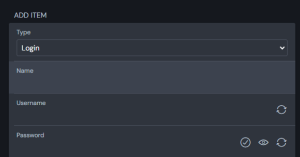
Name:
Enter a name to describe the account, something you’ll recognize. i.e. “Amazon”, or “Microsoft 365 – Jane Doe”
Username:
Enter the username you use to sign in. This could be a simple username, or it could be the email address you use. Whichever is applicable works best.
If you’re signing up for a new account, you can choose to click the little “rotate” icon to generate a new username randomly.
This is another useful feature of password managers. The username you use does not always need to be the same, and this can be beneficial for keeping the connections attackers can draw between your accounts to a minimum.
Password:
Click the little rotate icon at the right side, this will open the new password dialog box.
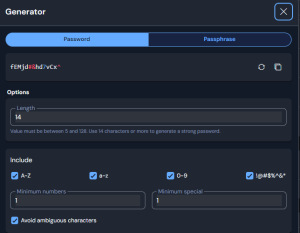
Password or Passphrase
This is personal preference. If you want a passphrase instead of a password, it will be a string of words either connected by a word separator character or not at all, and optionally including a number.
For example, with the “Number of words” set to 6, it could give you constrict-deflected-activist-discount-renovator-backshift.
Passphrases, in my experience, are useful for passwords you expect to be unable to copy and paste. For example, passwords used for a workstation login before you’re able to access your password manager on your workstation.
Bitwarden has a mobile app on Android and iOS, so it’s accessible there too.
Password Generation
Using the options in the menu, create a random password to your liking. As long as it meets the requirements of the website, click “Use this password”.
URL/URI:
This is the link to the website. You can typically copy-paste the first part of the website you’re signing up for/resetting your password on.
i.e. https://amazon.com or https://portal.office.com
When these details have been entered, it should look something like this:
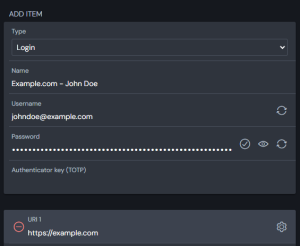
You can optionally add it to a folder for more granular organization, or set it to prompt you for the master password of your vault to gain access.
When ready, click the “Save” icon at the bottom, and you’re ready to rock.
From here on, you can click the “Copy” button on the account entry and paste that into any website you use. It’s that easy!
Final thoughts
In today’s world, using a password manager is a MUST. This is a bare necessity to keep your information safe online with how prevalent leaks are on the websites we use on a day-to-day basis.
If you’d like a free consultation about this, or other IT services/support, please contact us!
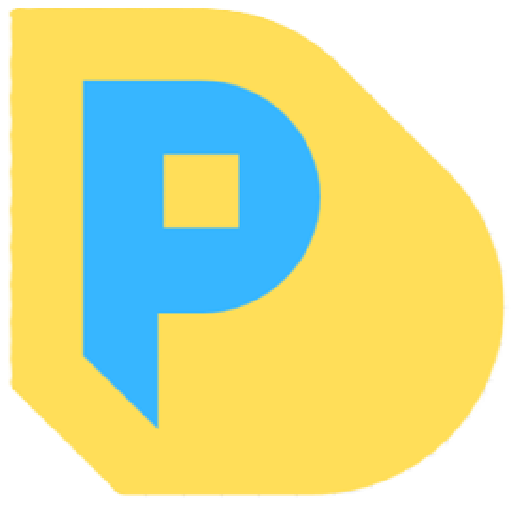

Leave a Reply